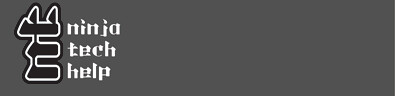Monday, October 5, 2009
Windows 7 mp3 Bug Warning | Ninja Tech Help
According to LifeHacker (Jan 09) there is a bug in Windows 7 that corrupts your mp3 files when importing them into Media Center. There is a patch fix, but just to reinforce a best practice make sure you backup your media and all documents before installing a new OS. Weekly if not daily backups of your docs and media is always a good idea as well. Stay tuned for future articles on backing up data on PC and Mac systems.
Sunday, October 4, 2009
Looking for products and gadgets to review - Need your help!!
Ninja Tech Help is starting a 'Reviews' Section... We are looking for the latest and greatest gadgets and tech items to review on our site. If you know of anything you want us to review speak up and let us know. Also if your company is looking to have their product(s) reviewed let us know as well.
We would also like to get some people involved to submit "User Reviews" If you would be interested shoot us an email. NinjaTechHelp@gmail.com
We would also like to get some people involved to submit "User Reviews" If you would be interested shoot us an email. NinjaTechHelp@gmail.com
Windows 7 Hard Drive Striping and Mirror
One of the great new Windows 7 features is Hard Drive Striping and Mirroring. This feature was previously one reserved for Server products (at least in the XP family). So now that this option is available and what does it do? Read on for the explanation.
Mirroring and striping hard disk drives (HDD) is a form of RAID (Redundant Array of Inexpensive Discs) array. RAID takes 2 or more HDD and creates various configurations. For example you can set up an array of three (3) or more discs and have Windows recognize them as one (1) large disc. Alternatively you can have 2 HDD that get mirrored to only show one (1) HDD but in reality you will have a backup drive. More detailed information is available on Wikipedia. So what is striping and mirroring? Keep reading.
Striping - Striping is where you take two (2) or more HDD and configure them as one large HDD. For purposes of this article think of it as taking a movie file and spreading it over two (2) hard drives for storage. Then when you want to watch that movie, you open the file and since it has been striped the load performance of the movie will be greatly increased because it is being accessed from two (2) seperate drives. This is a good thing because you can combine two (2) 1 Terabyte HDD together so Windows recognizes them as one (1) and in theory your drive performance will be greatly increased.
Mirroring - Mirroring is when you take two (2) HDDs and combine them together for redundancy. What is copied and stored on one (1) HDD is also copied and stored on the other. This creates an automatic backup of the drives. For example you have two (2) 1 Terabyte drives that have been mirrored together, instead of having a 2 terabyte drive now you still only have a 1 Terabyte volume BUT a backup is being created in the process. Then if a HDD ever fails or crashes, you still have all the files available on the second drive.
Sounds good right? So how do you go about implementing this? Well I am going to tell you. For this article I am using two (2) Western Digital 1 Terabyte Green SATA HDDs. This could also be applied if you already have one hard drive and are adding a new one to be the backup. Make sure to backup the existing data before formatting.
Begin by installing the HDDs like you would any other drive. Start and login to your Windows 7 box.
Once everything loads, right click on Computer and go to manage. This brings up the Computer Management Screen.
From the left column Choose Storage > Disk Management.
The bottom right box shows all the HDDs installed on your system. Find your new HDDs and right click the HDD box. You should now have a choice to setup mirroring.
The next box will ask you to choose the second drive, so choose your second new drive. Once you complete this your new HDD will be converted to Dynamic Disks and then formatted to appear as on drive.
NOTE: IF THERE IS ANYTHING STORED ON THE DRIVES IT WILL BE LOST. The new array needs to be formatted and all previous data will be deleted.
This should be fairly straight forward. As always ask any questions through email or comments and remember this is for informational purposes only, and I am not responsible for any damage or data loss as a result of this tutorial.
Mirroring and striping hard disk drives (HDD) is a form of RAID (Redundant Array of Inexpensive Discs) array. RAID takes 2 or more HDD and creates various configurations. For example you can set up an array of three (3) or more discs and have Windows recognize them as one (1) large disc. Alternatively you can have 2 HDD that get mirrored to only show one (1) HDD but in reality you will have a backup drive. More detailed information is available on Wikipedia. So what is striping and mirroring? Keep reading.
Striping - Striping is where you take two (2) or more HDD and configure them as one large HDD. For purposes of this article think of it as taking a movie file and spreading it over two (2) hard drives for storage. Then when you want to watch that movie, you open the file and since it has been striped the load performance of the movie will be greatly increased because it is being accessed from two (2) seperate drives. This is a good thing because you can combine two (2) 1 Terabyte HDD together so Windows recognizes them as one (1) and in theory your drive performance will be greatly increased.
Mirroring - Mirroring is when you take two (2) HDDs and combine them together for redundancy. What is copied and stored on one (1) HDD is also copied and stored on the other. This creates an automatic backup of the drives. For example you have two (2) 1 Terabyte drives that have been mirrored together, instead of having a 2 terabyte drive now you still only have a 1 Terabyte volume BUT a backup is being created in the process. Then if a HDD ever fails or crashes, you still have all the files available on the second drive.
Sounds good right? So how do you go about implementing this? Well I am going to tell you. For this article I am using two (2) Western Digital 1 Terabyte Green SATA HDDs. This could also be applied if you already have one hard drive and are adding a new one to be the backup. Make sure to backup the existing data before formatting.
Begin by installing the HDDs like you would any other drive. Start and login to your Windows 7 box.
Once everything loads, right click on Computer and go to manage. This brings up the Computer Management Screen.
From the left column Choose Storage > Disk Management.
The bottom right box shows all the HDDs installed on your system. Find your new HDDs and right click the HDD box. You should now have a choice to setup mirroring.
The next box will ask you to choose the second drive, so choose your second new drive. Once you complete this your new HDD will be converted to Dynamic Disks and then formatted to appear as on drive.
NOTE: IF THERE IS ANYTHING STORED ON THE DRIVES IT WILL BE LOST. The new array needs to be formatted and all previous data will be deleted.
This should be fairly straight forward. As always ask any questions through email or comments and remember this is for informational purposes only, and I am not responsible for any damage or data loss as a result of this tutorial.
Windows 7 Tips and Tricks
Here are some of our favorite Windows 7 Tips and Tricks. As time progresses there will be much more coming out about Windows 7, and it's great features. Post your Tips & Tricks in the comments section.
There are already a lot of sites with Windows 7 Tips & tricks but here are some of our tested favorites so far.
How to get the Quick Launch Toolbar Back.
from NeoWin.net
[ ] Right-click the taskbar and choose Toolbars / New Toolbar.
[ ] In the folder selection dialog, enter the following string and hit OK:
%userprofile%\AppData\Roaming\Microsoft\Internet Explorer\Quick Launch
[ ] Turn off the "lock the taskbar" setting, and right-click on the divider.
[ ] Make sure that "Show text" and "Show title" are disabled and the view is set to "small icons".
[ ] Use the dividers to rearrange the toolbar ordering to choice, and then lock the taskbar again.
Display Empty Drives.
Microsoft removed empty drives (like memory card readers) from Computer. Do you want those back?
Just Launch Explorer and click Tools > Folder Options > View and clear 'Hide empty drives in the
computer folder'.
Right Click Everything
There are lots of new features in Windows 7 that can be found by right clicking things. Right click everything to see the new and improved options.
For more Tips and Tricks check the two sites below, and don't forget to post your Tips & tricks in the comments!
Tech Radar
NeoWin.net
There are already a lot of sites with Windows 7 Tips & tricks but here are some of our tested favorites so far.
How to get the Quick Launch Toolbar Back.
from NeoWin.net
[ ] Right-click the taskbar and choose Toolbars / New Toolbar.
[ ] In the folder selection dialog, enter the following string and hit OK:
%userprofile%\AppData\Roaming\Microsoft\Internet Explorer\Quick Launch
[ ] Turn off the "lock the taskbar" setting, and right-click on the divider.
[ ] Make sure that "Show text" and "Show title" are disabled and the view is set to "small icons".
[ ] Use the dividers to rearrange the toolbar ordering to choice, and then lock the taskbar again.
Display Empty Drives.
Microsoft removed empty drives (like memory card readers) from Computer. Do you want those back?
Just Launch Explorer and click Tools > Folder Options > View and clear 'Hide empty drives in the
computer folder'.
Right Click Everything
There are lots of new features in Windows 7 that can be found by right clicking things. Right click everything to see the new and improved options.
For more Tips and Tricks check the two sites below, and don't forget to post your Tips & tricks in the comments!
Tech Radar
NeoWin.net
Subscribe to:
Posts (Atom)