It seems like your computer is great when you first get it, but after a while it seems to get sluggish and performance seems to suffer. You could upgrade the RAM and other components but what if all that has been upgraded to capacity? Why not try Microsoft's ReadyBoost (r) Technology? There are several things you should know before attempting to use ReadyBoost in an everyday computing environment.
1. The USB drive or SD device must meet certain performance criteria.
2. Once you allocate all or part of the USB device you can no longer remove
it for other uses with serious performance degradation.
For most FAQ check this excellent posting over at MSDN by clicking here.
Installation of the ReadyBoost feature should be relatively quick and painless. Just insert your USB device and follow the onscreen instruction to allocate all or part of your USB Drive. The 2 images below are for guidance.
Read on if installation was not this easy.
1. Begin by inserting your USB device into an available USB port.
2. Open Windows Explorer and right click the Thumb Drive and click properties.
3. There should be a ReadyBoost Tab you can click and use for setting up the USB drive.
Ready Boost Tips:
1. Use a non SanDisk Cruzer or any U3P USB Drive. These drives are able to run programs off of them and are designed to be used as an advanced Thumb Drive between multiple computers.
2. Most systems will benefit with a ReadyBoost size of anywhere from 2 - 4 gigabytes of space. Play around with the configuration and size until you get the best performance. I have not tested ReadyBoost with anything larger than 4 gigabytes.
Please keep in mind this is form informational purposes only. Although I do offer to help with any issues you may encounter I do not warranty anything in this article nor can or will I be held liable for any damages.
Any Questions, Comments, Changes or Corrections can be emailed to NinjaCompTeam@gmail.com
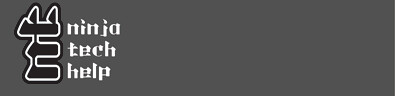


No comments:
Post a Comment