1. One way to speed up your PC performance is to use the disk cleanup function. You can find this by double clicking on 'My Computer'. Then right click on your C:\ Hard drive and choose Properties. If you have done it correctly it will look like the image below:
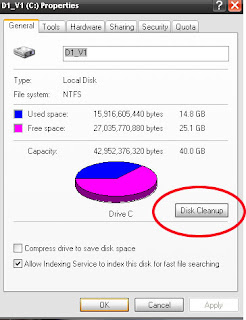
Click on 'Disk Cleanup'. It will then calculate how much free space you can free up. Check the boxes to choose what items you want to clean up, making sure not to delete files you may want to keep.It will also compress old files in order to help maximize disk space.
2. Once you have completed that task you can run the Disk Defragmenter. This tool will reorganize the physical location of files on your hard drive and move as much free space together on the drive. ** NOTE: Your folder structure will not be moved or changed during this process.
You can access the disk defragmenter by clicking Start -> All Programs -> Accessories -> System Tools -> Disk Defragmenter. A future article will go into more detail on how to use the Disk Defragmenter tool.
3. In order to eliminate your popup ads you will want to download a program such as Lavasoft Ad-aware. This version is the free one, but they also an excellent paid version that is more than worth the money. Download and install this program. Run Ad-Aware and choose a 'Full System' Scan. Make sure to download the current spyware definitions through the program.
4. Antivirus - Anti Virus is an essential in today's computing world. There are many paid and free antivirus options. The free antivirus I recommend is AVG Antivirus Free. As with Ad-aware there are also excellent paid options as well.
I recommend staying away from all encompassing programs such as Norton and McAfee as they tend to slow down performance and can be a pain to setup and configure. But spending some time with those programs can also yield the desired results.
5. remove unwanted programs. Unwanted programs can take up hard drive space and also cause undesired computer operation. Use the Add/Remove Programs utility from the control panel to remove unwanted programs. In some cases a program will install
unwanted programs you are unaware of. When installing programs look out for check boxes in order to avoid installing unwanted programs.
Hopefully these 5 tips help to improve performance on you Windows XP computer. If you have questions or need help ask in the comments.
if you ave additional tips please post them in the comments. Remember this is advice only. We are not held liable, nor is there any warranty expressed or implied by following the instructions in this blog. Follow directions at your own risk.
NinjaCompTeam
No comments:
Post a Comment