Have you ever wanted to create a screen capture or print screen in your Mac OS X but found there is no Print Screen key? Well read on to find the easy solution.
If you want to do a whole screen capture:
[] Switch to the screen you want to capture
[] Simultaneously hold down the Apple key ⌘ + Shift + 3 and then release
[] Click on the screen.
[] This should place your screen capture on your desktop.
If you want to capture only a portion of the screen:
[] Switch to the screen you want to capture
[] Simultaneously hold down the Apple key ⌘ + Shift + 4 and then release
[] The mouse pointer will turn into a target
[] Drag a box around the area to capture
[] Release the pointer and a file will be added to your desktop
If you want to create a screen capture for an application window:
[] Switch to the screen you want to capture
[] Simultaneously hold down the Apple key ⌘ + Shift + 4 and then release
[] The mouse pointer will turn into a target
[] Press the space bar once
[] The mouse pointer will change to a camera
[] You can then select the program you want to capture and click once
[] The capture will be placed on the desktop
You can then open the file in your favorite image editor for use on your blog etc.
Good luck and Happy Capturing.
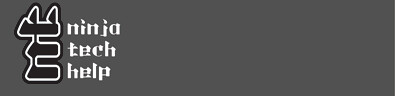
No comments:
Post a Comment